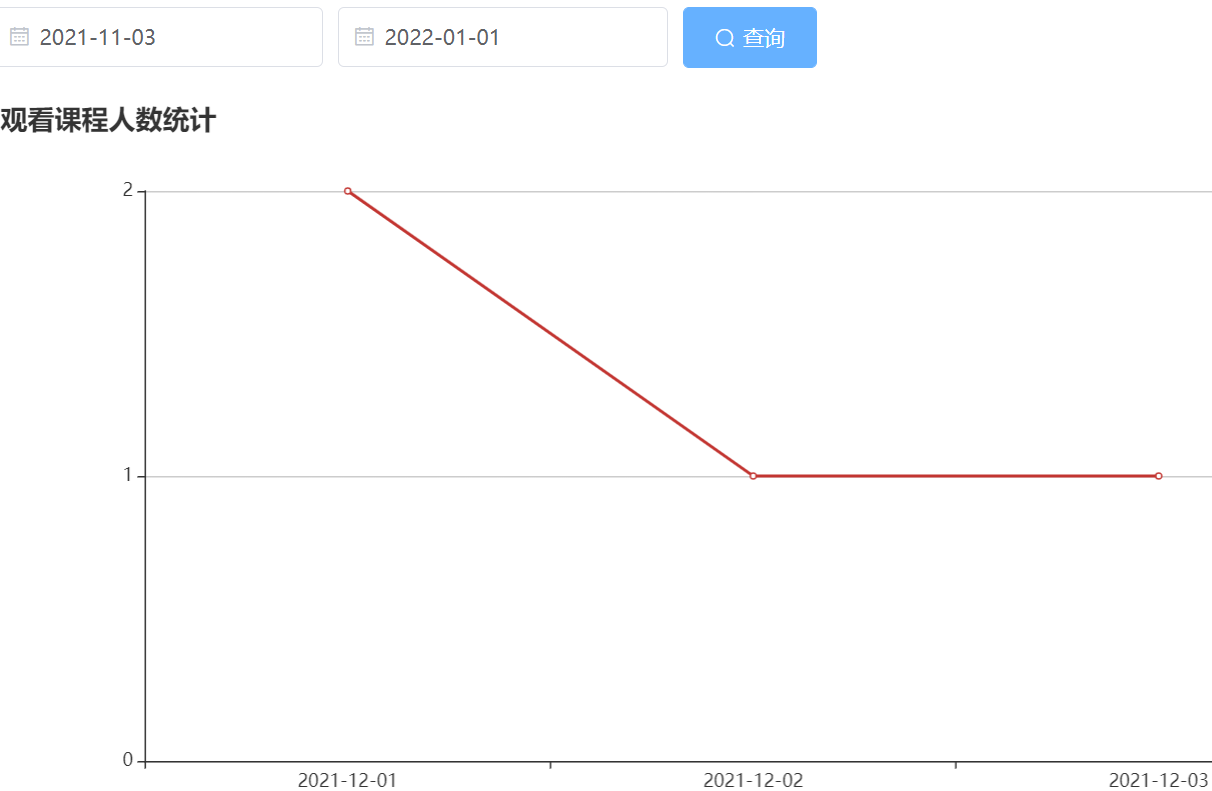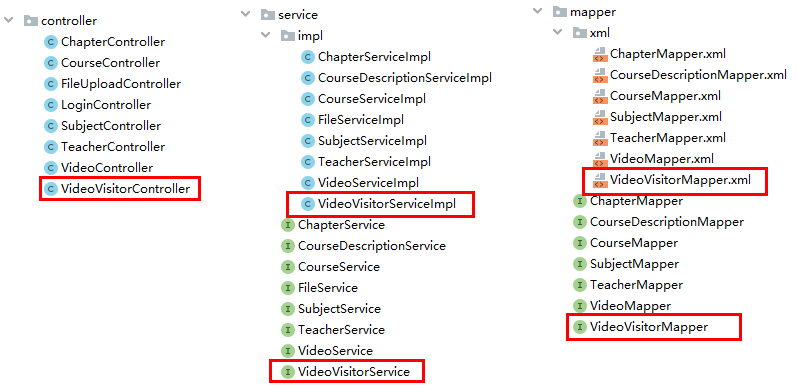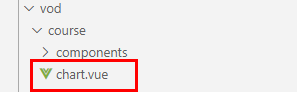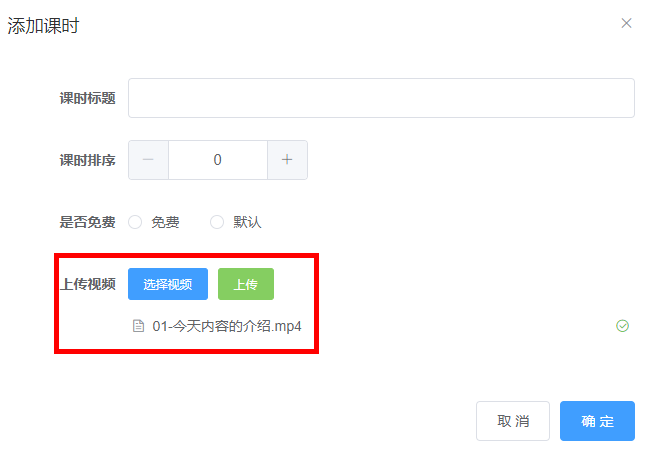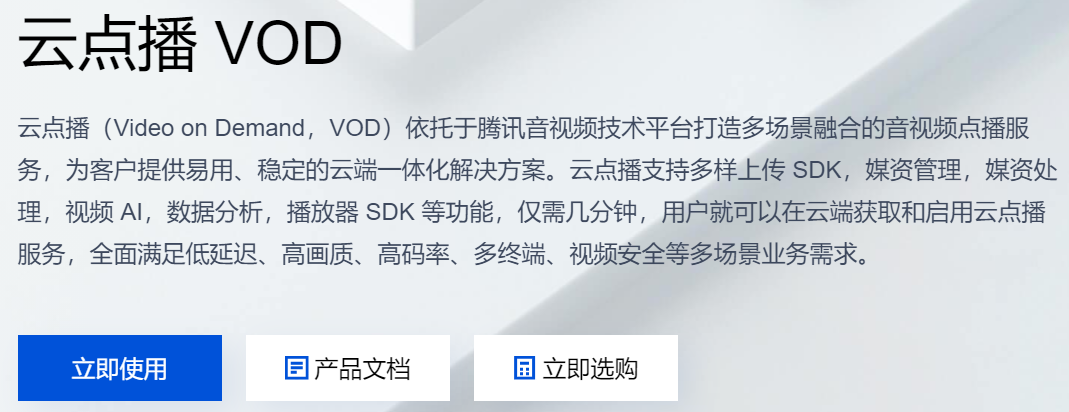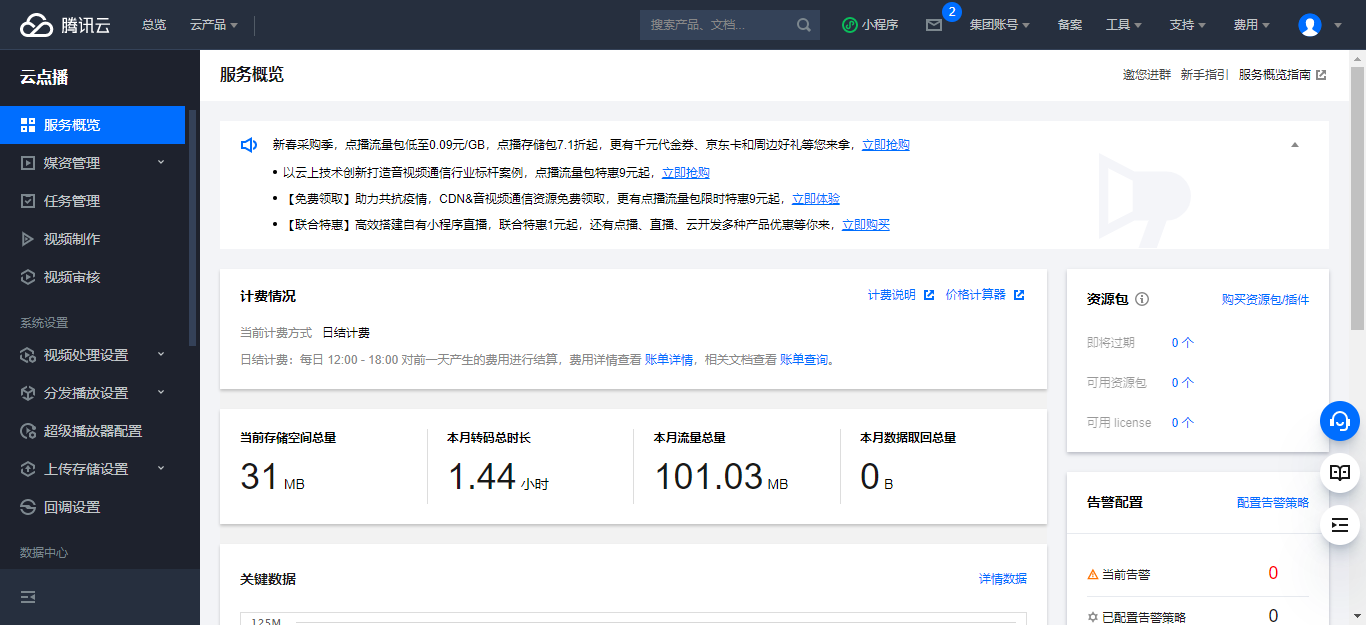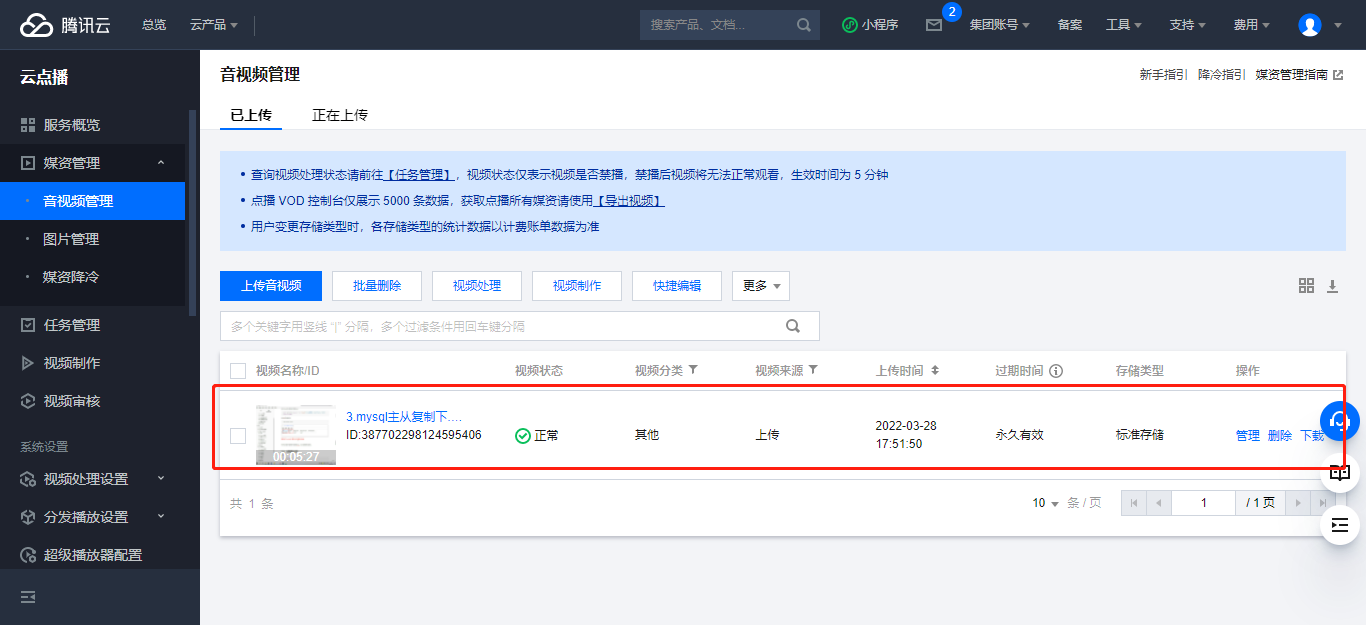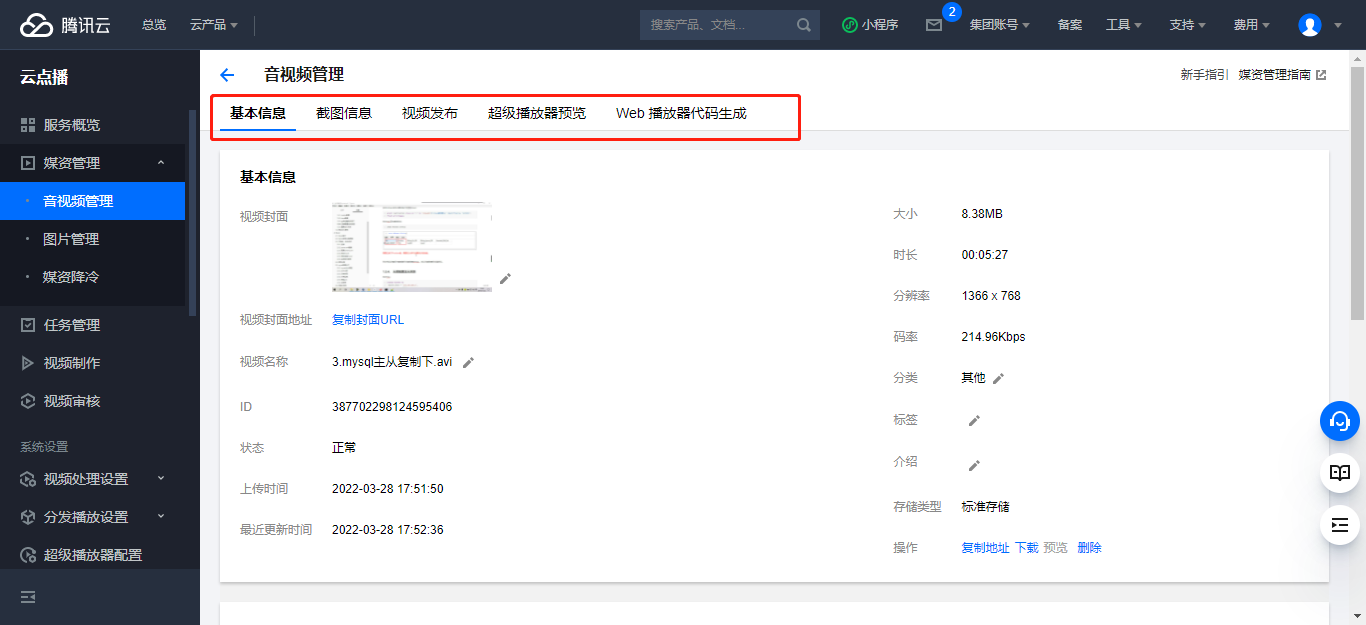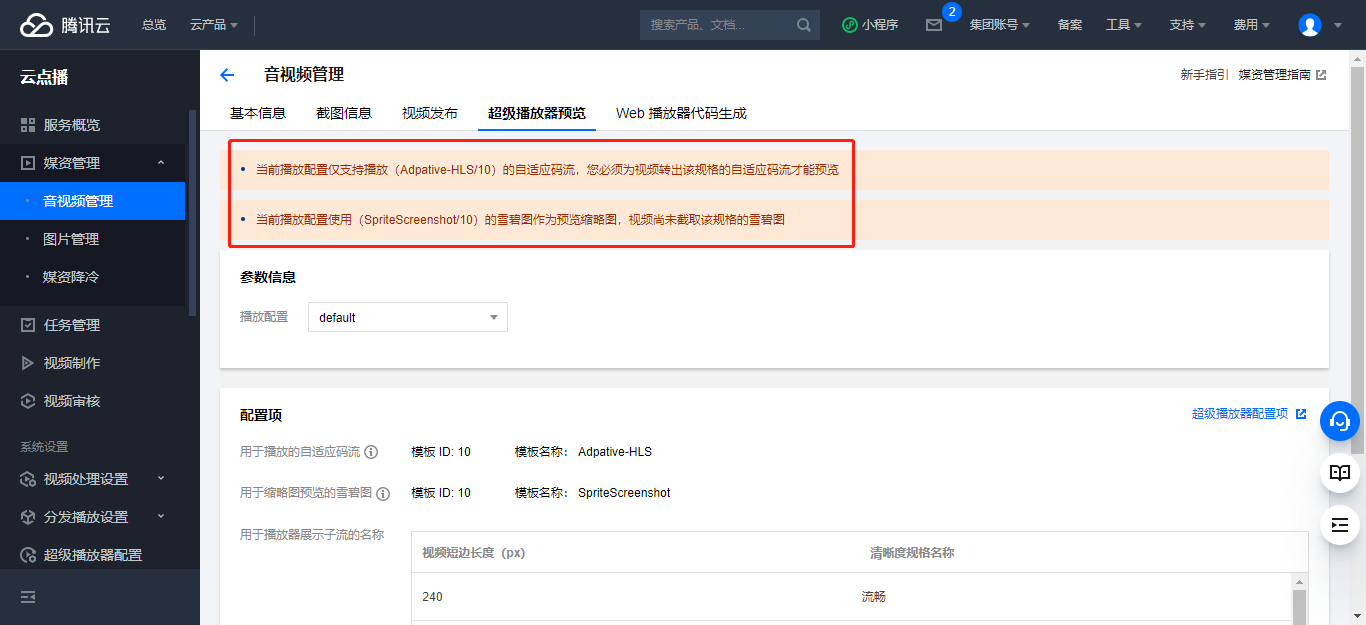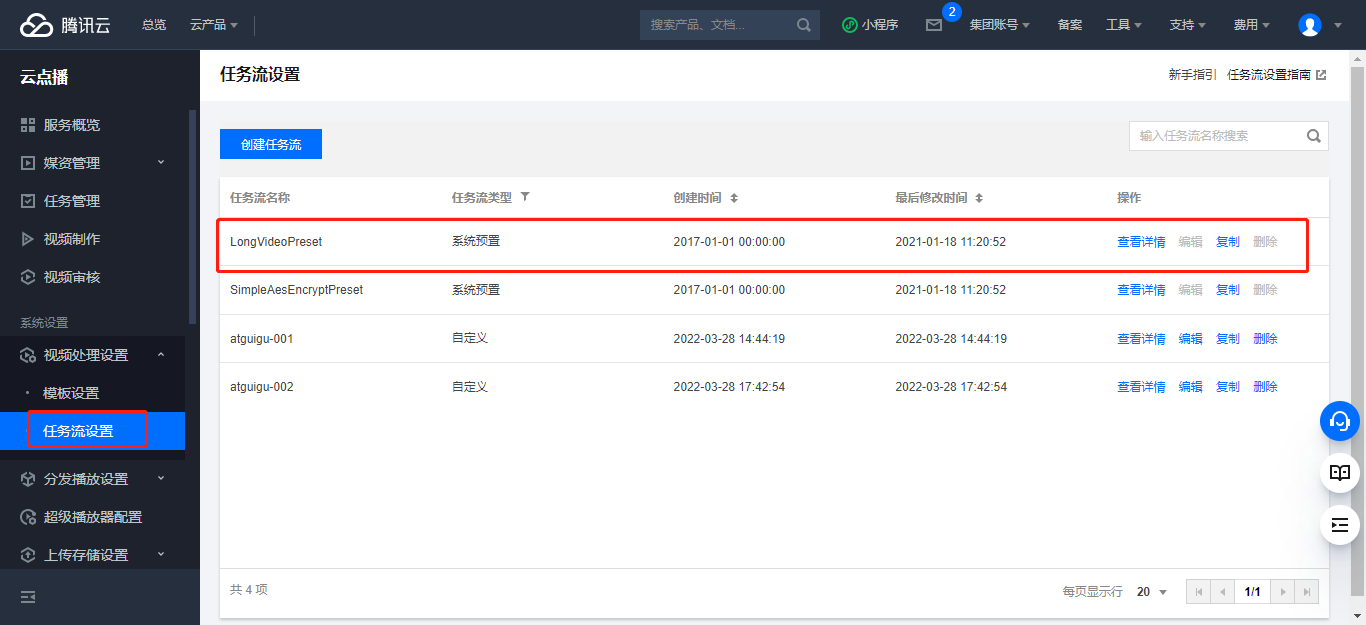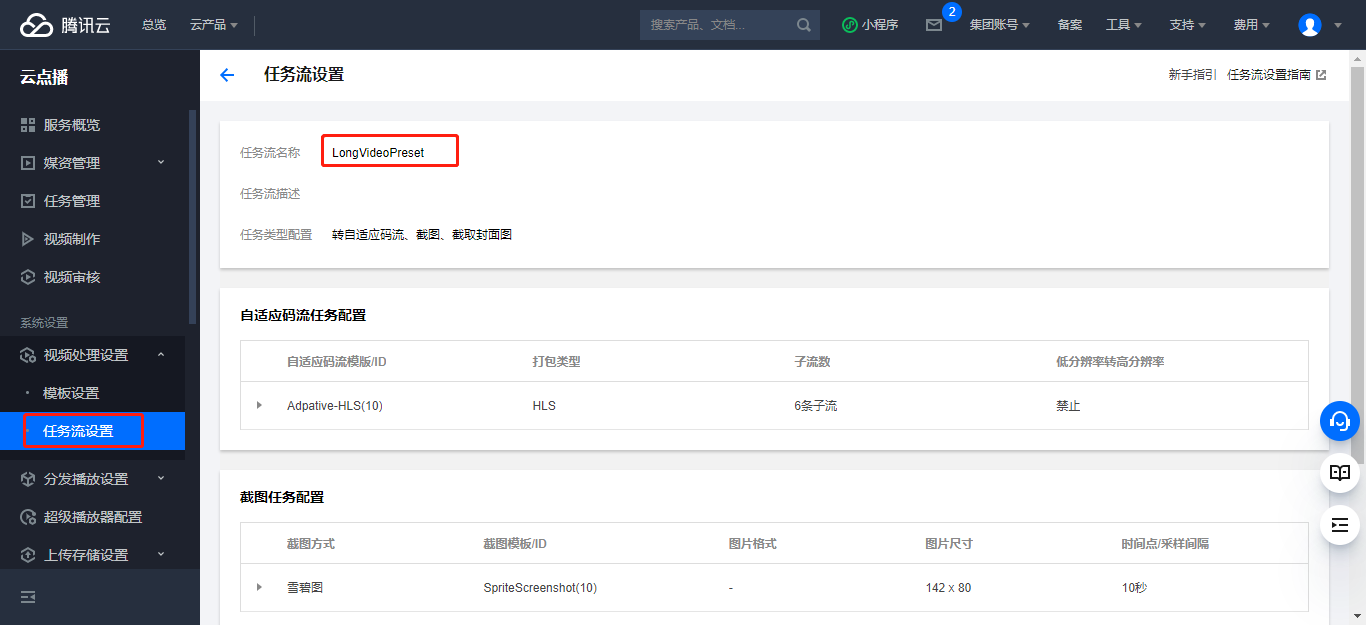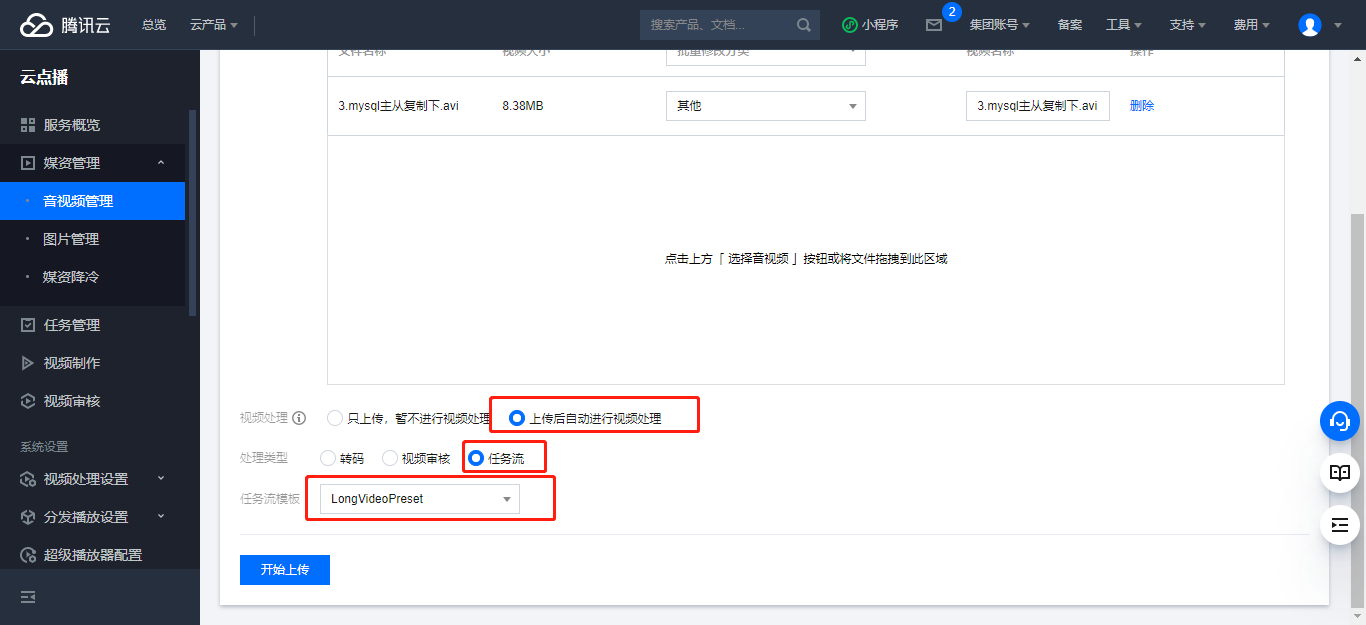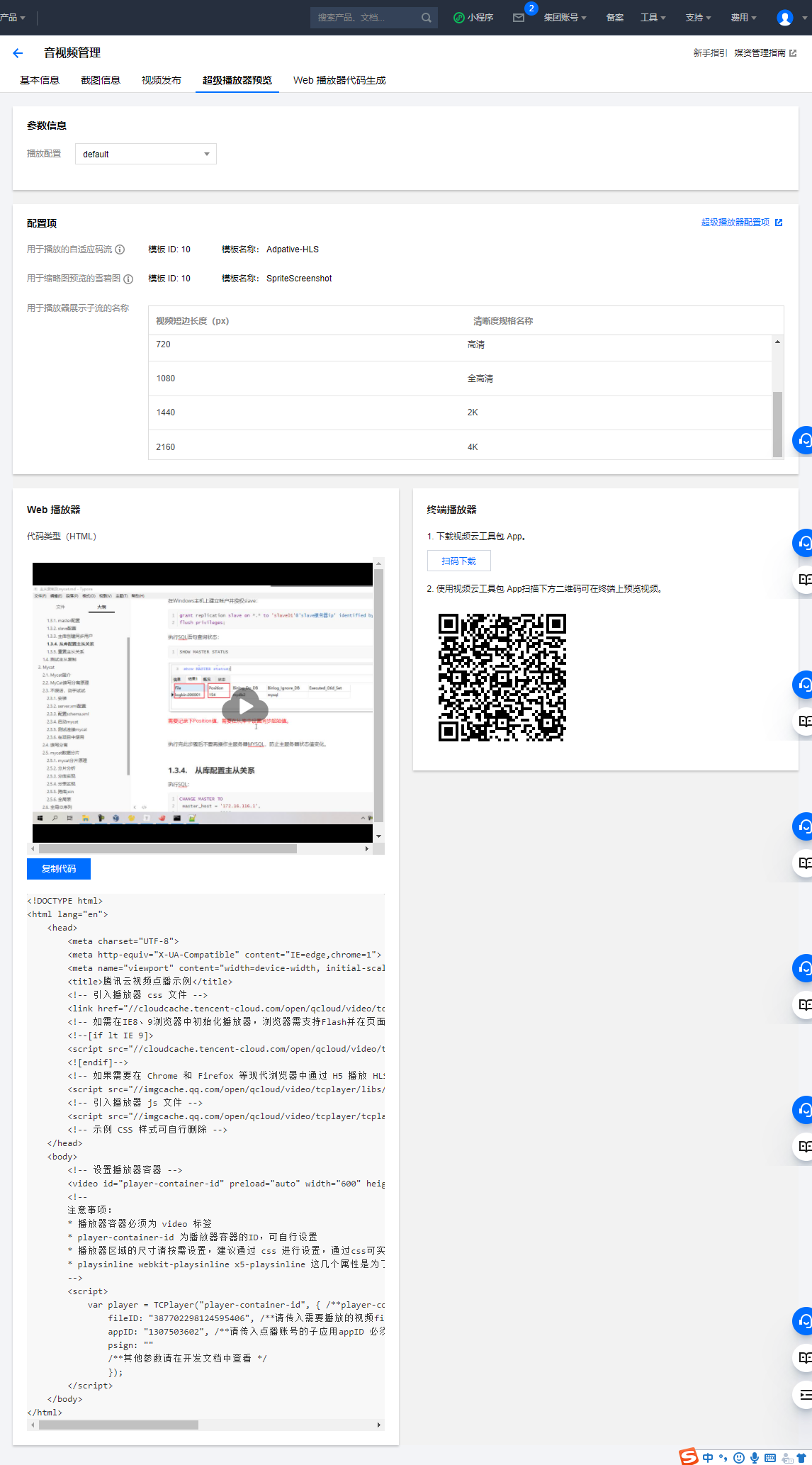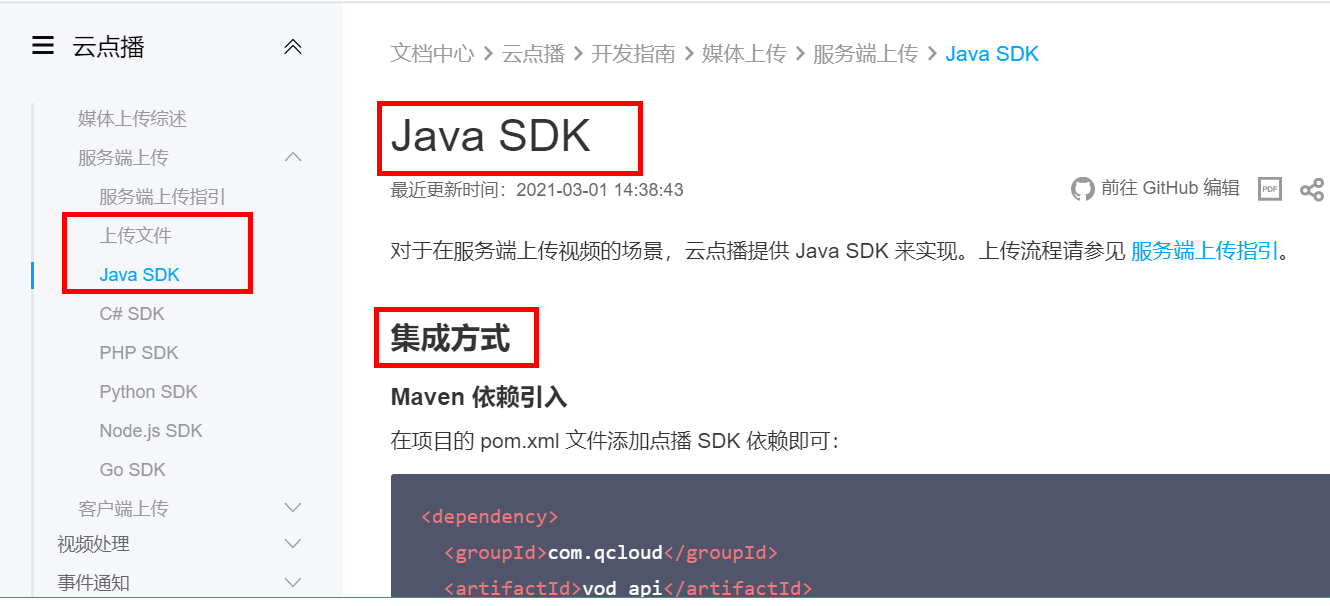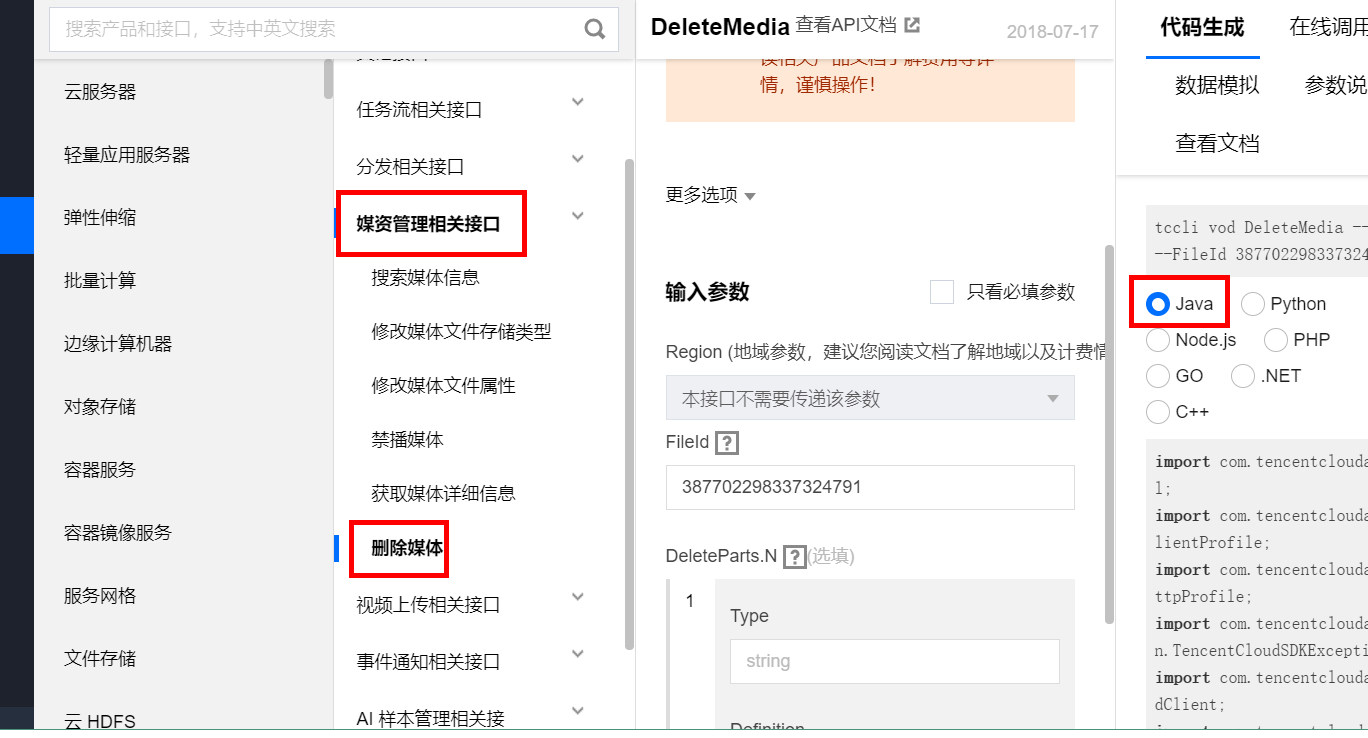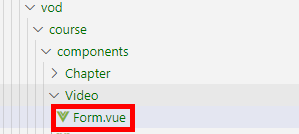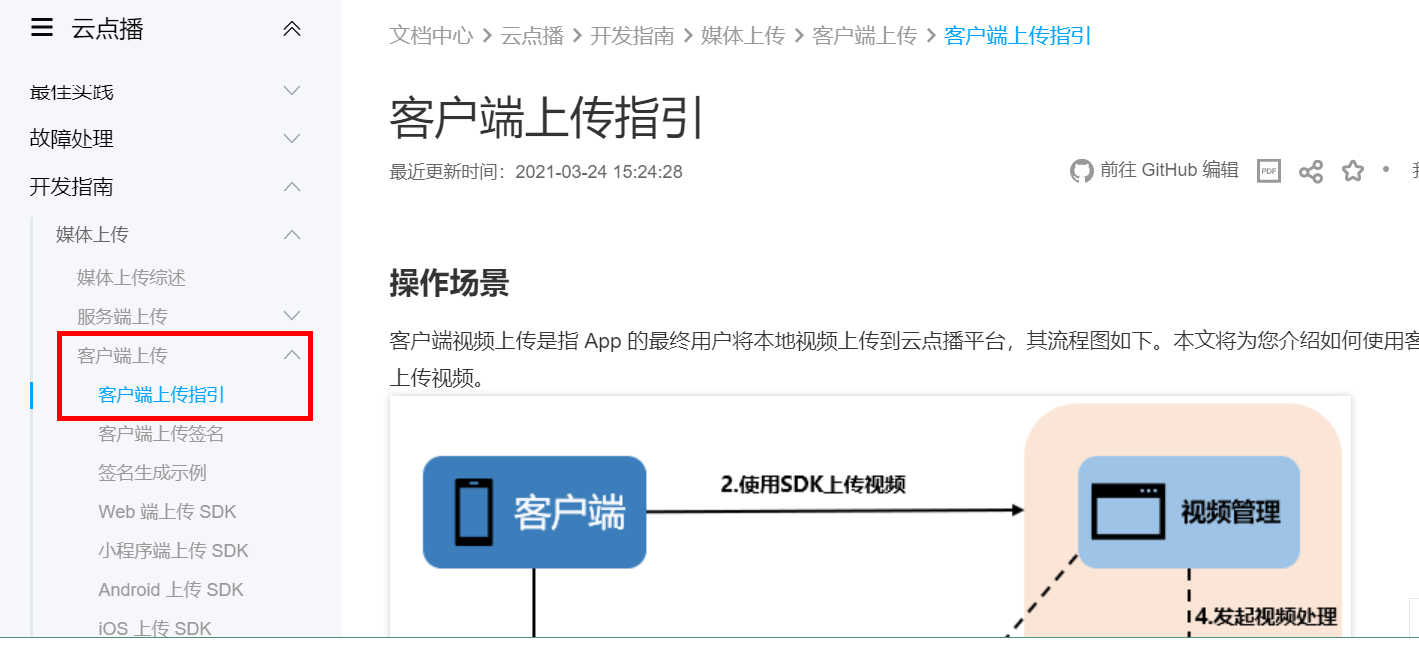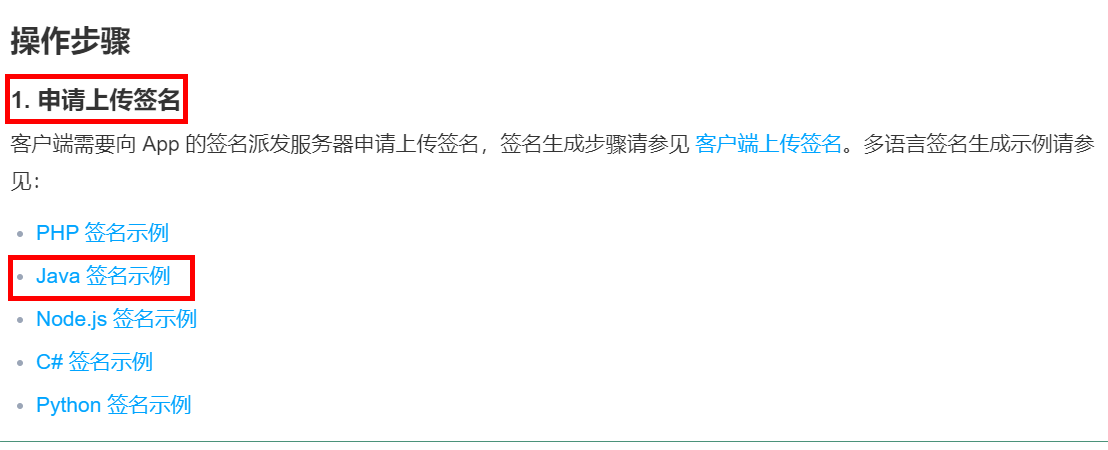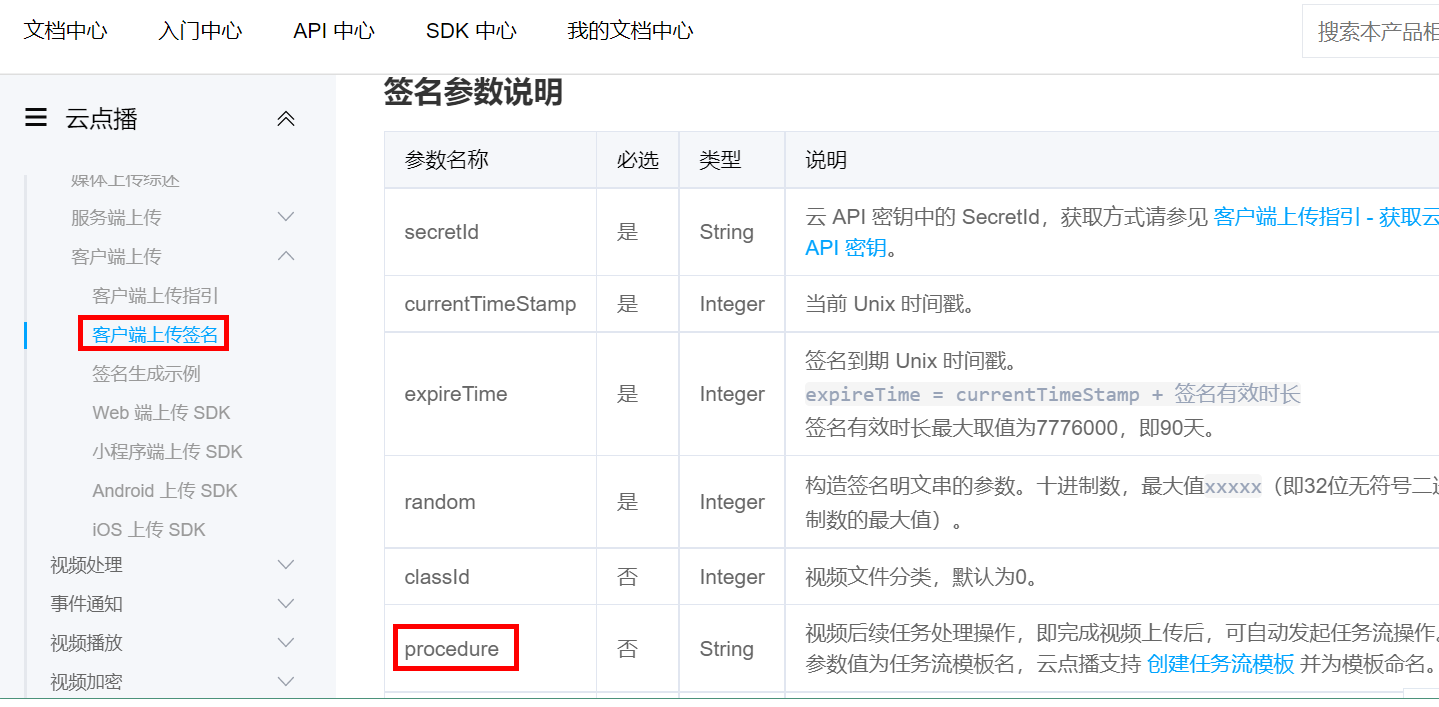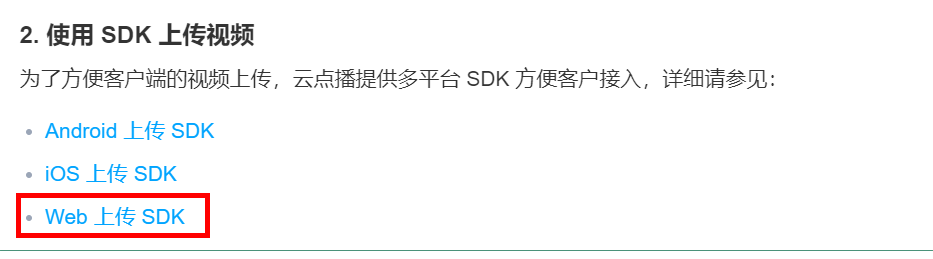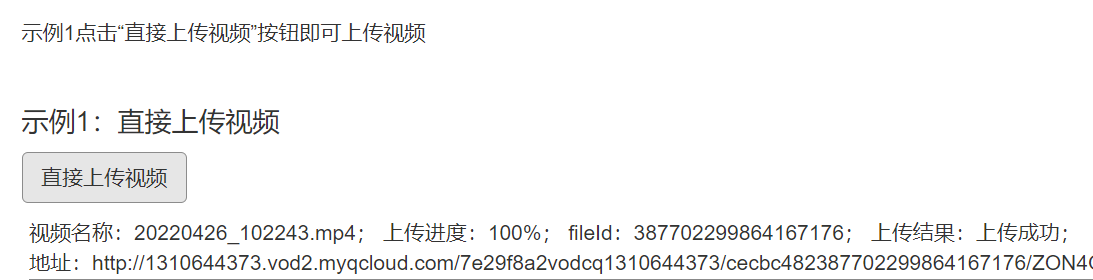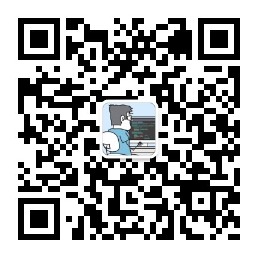1
2
3
4
5
6
7
8
9
10
11
12
13
14
15
16
17
18
19
20
21
22
23
24
25
26
27
28
29
30
31
32
33
34
35
36
37
38
39
40
41
42
43
44
45
46
47
48
49
50
51
52
53
54
55
56
57
58
59
60
61
62
63
64
65
66
67
68
69
70
71
72
73
74
75
76
77
78
79
80
81
82
83
84
85
86
87
88
89
90
91
92
93
94
95
96
97
98
99
100
101
102
103
104
105
106
107
108
109
110
111
112
113
114
115
116
117
118
119
120
121
122
123
124
125
126
127
128
129
130
131
132
133
134
135
136
137
138
139
140
141
142
143
144
145
146
147
148
149
150
151
152
153
154
155
156
157
158
159
160
161
162
163
164
165
166
167
168
169
170
171
172
173
174
175
176
177
178
179
180
181
182
183
184
185
186
187
188
189
190
191
192
193
194
195
196
197
198
199
200
201
202
203
204
205
206
207
208
209
210
| <!DOCTYPE html>
<html>
<head>
<meta charset="utf-8">
<meta http-equiv="Content-Type" content="text/html; charset=UTF-8" />
<meta http-equiv="X-UA-Compatible" content="IE=edge">
<meta name="viewport" content="width=device-width, initial-scale=1">
<title>QCloud VIDEO UGC UPLOAD SDK</title>
<link href="//cdnjs.cloudflare.com/ajax/libs/twitter-bootstrap/3.3.5/css/bootstrap.min.css" rel="stylesheet">
<style type="text/css">
.text-danger {
color: red;
}
.control-label {
text-align: left !important;
}
#resultBox {
width: 100%;
height: 300px;
border: 1px solid #888;
padding: 5px;
overflow: auto;
margin-bottom: 20px;
}
.uploaderMsgBox {
width: 100%;
border-bottom: 1px solid #888;
}
.cancel-upload {
text-decoration: none;
cursor: pointer;
}
</style>
</head>
<body>
<div id="content">
<div class="container">
<h1>UGC-Uploader</h1>
</div>
</div>
<div class="container" id="main-area">
<div class="row" style="padding:10px;">
<p>
示例1点击“直接上传视频”按钮即可上传视频。<br>。
</p>
</div>
<form ref="vExample">
<input type="file" style="display:none;" ref="vExampleFile" @change="vExampleUpload" />
</form>
<div class="row" style="padding:10px;">
<h4>示例1:直接上传视频</h4>
<a href="javascript:void(0);" class="btn btn-default" @click="vExampleAdd">直接上传视频</a>
</div>
<div class="uploaderMsgBox" v-for="uploaderInfo in uploaderInfos">
<div v-if="uploaderInfo.videoInfo">
视频名称:{{uploaderInfo.videoInfo.name + '.' + uploaderInfo.videoInfo.type}};
上传进度:{{Math.floor(uploaderInfo.progress * 100) + '%'}};
fileId:{{uploaderInfo.fileId}};
上传结果:{{uploaderInfo.isVideoUploadCancel ? '已取消' : uploaderInfo.isVideoUploadSuccess ? '上传成功' : '上传中'}};
<br>
地址:{{uploaderInfo.videoUrl}};
<a href="javascript:void(0);" class="cancel-upload" v-if="!uploaderInfo.isVideoUploadSuccess && !uploaderInfo.isVideoUploadCancel" @click="uploaderInfo.cancel()">取消上传</a><br>
</div>
<div v-if="uploaderInfo.coverInfo">
封面名称:{{uploaderInfo.coverInfo.name}};
上传进度:{{Math.floor(uploaderInfo.coverProgress * 100) + '%'}};
上传结果:{{uploaderInfo.isCoverUploadSuccess ? '上传成功' : '上传中'}};
<br>
地址:{{uploaderInfo.coverUrl}};
<br>
</div>
</div>
</div>
<script src="https://cdn.jsdelivr.net/npm/es6-promise@4/dist/es6-promise.auto.js"></script>
<script src="//cdnjs.cloudflare.com/ajax/libs/vue/2.5.21/vue.js"></script>
<script src="//cdnjs.cloudflare.com/ajax/libs/axios/0.18.0/axios.js"></script>
<script src="https://cdn-go.cn/cdn/vod-js-sdk-v6/latest/vod-js-sdk-v6.js"></script>
<script type="text/javascript">
;(function () {
function getSignature() {
return axios.get("http://localhost:8301/admin/vod/user/sign").then(response =>{
return response.data.data
})
};
var app = new Vue({
el: '#main-area',
data: {
uploaderInfos: [],
vcExampleVideoName: '',
vcExampleCoverName: '',
cExampleFileId: '',
},
created: function () {
this.tcVod = new TcVod.default({
getSignature: getSignature
})
},
methods: {
vExampleAdd: function () {
this.$refs.vExampleFile.click()
},
vExampleUpload: function () {
var self = this;
var mediaFile = this.$refs.vExampleFile.files[0]
var uploader = this.tcVod.upload({
mediaFile: mediaFile,
})
uploader.on('media_progress', function (info) {
uploaderInfo.progress = info.percent;
})
uploader.on('media_upload', function (info) {
uploaderInfo.isVideoUploadSuccess = true;
})
console.log(uploader, 'uploader')
var uploaderInfo = {
videoInfo: uploader.videoInfo,
isVideoUploadSuccess: false,
isVideoUploadCancel: false,
progress: 0,
fileId: '',
videoUrl: '',
cancel: function() {
uploaderInfo.isVideoUploadCancel = true;
uploader.cancel()
},
}
this.uploaderInfos.push(uploaderInfo)
uploader.done().then(function(doneResult) {
console.log('doneResult', doneResult)
uploaderInfo.fileId = doneResult.fileId;
return doneResult.video.url;
}).then(function (videoUrl) {
uploaderInfo.videoUrl = videoUrl
self.$refs.vExample.reset();
})
},
cExampleUpload: function() {
var self = this;
var coverFile = this.$refs.cExampleCover.files[0];
var uploader = this.tcVod.upload({
fileId: this.cExampleFileId,
coverFile: coverFile,
})
uploader.on('cover_progress', function(info) {
uploaderInfo.coverProgress = info.percent;
})
uploader.on('cover_upload', function(info) {
uploaderInfo.isCoverUploadSuccess = true;
})
console.log(uploader, 'uploader')
var uploaderInfo = {
coverInfo: uploader.coverInfo,
isCoverUploadSuccess: false,
coverProgress: 0,
coverUrl: '',
cancel: function () {
uploader.cancel()
},
}
this.uploaderInfos.push(uploaderInfo)
uploader.done().then(function (doneResult) {
console.log('doneResult', doneResult)
uploaderInfo.coverUrl = doneResult.cover.url;
self.$refs.cExample.reset();
})
},
},
})
})();
</script>
<script async src="https://www.googletagmanager.com/gtag/js?id=UA-26476625-7"></script>
<script>
window.dataLayer = window.dataLayer || [];
function gtag(){dataLayer.push(arguments);}
gtag('js', new Date());
gtag('config', 'UA-26476625-7');
</script>
</body>
</html>
|