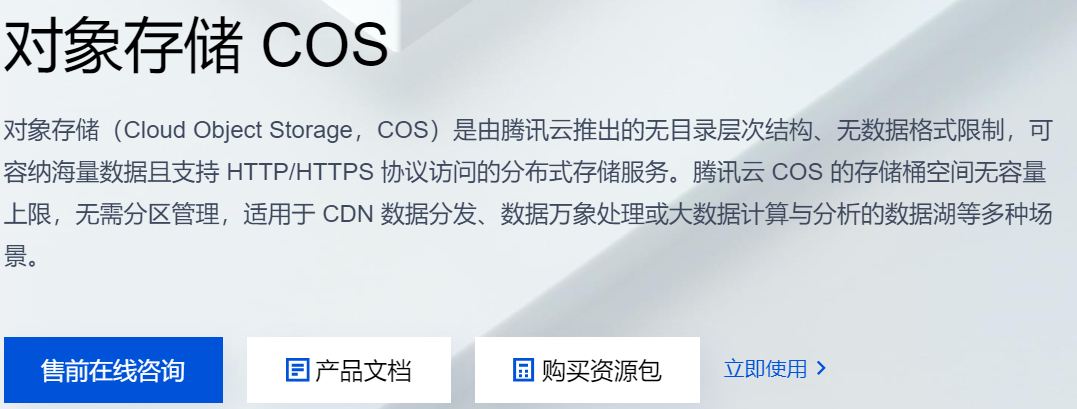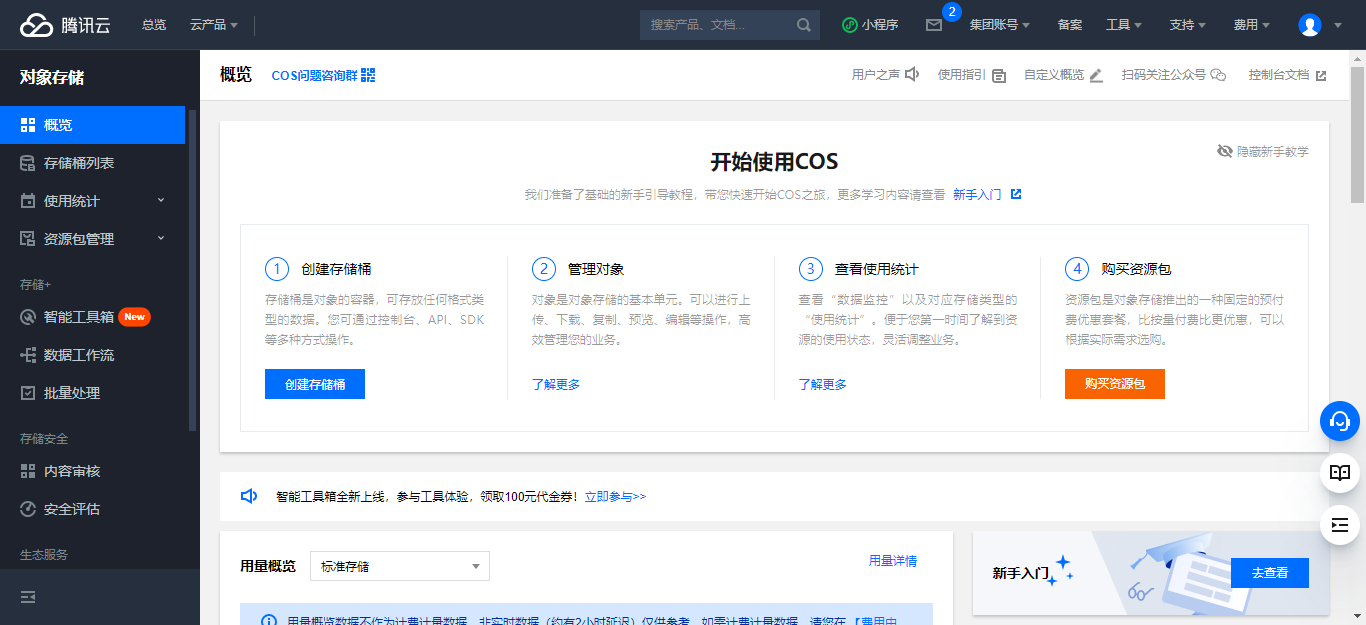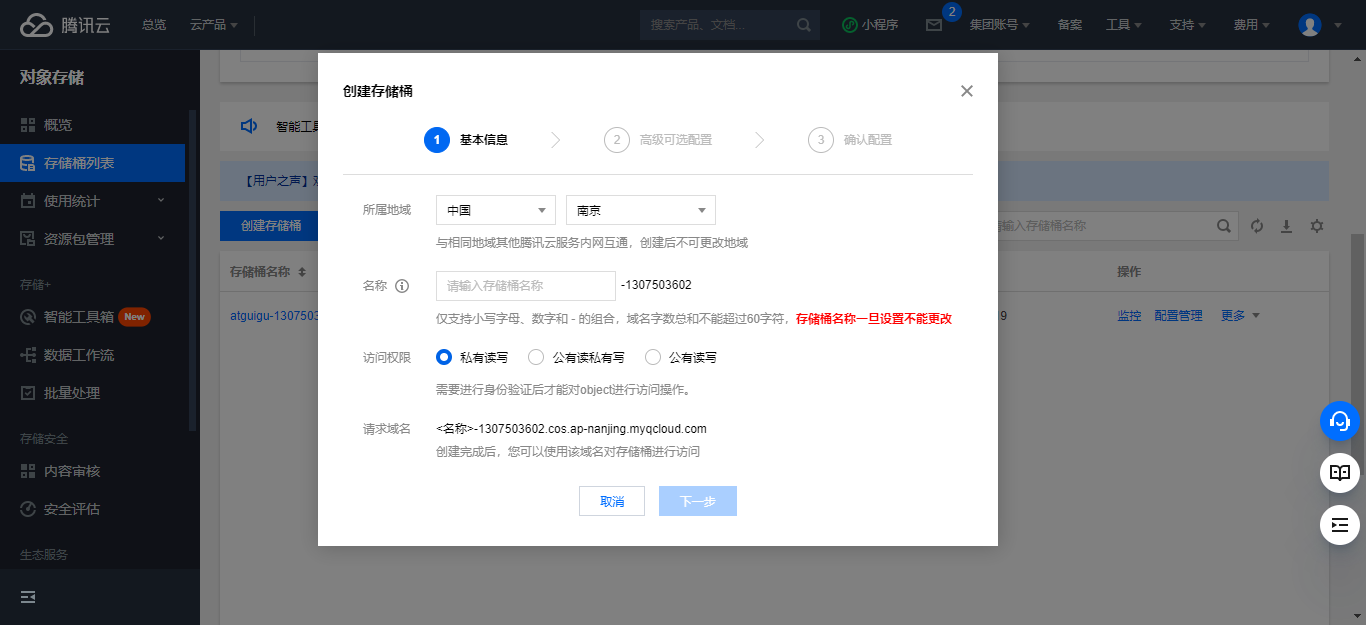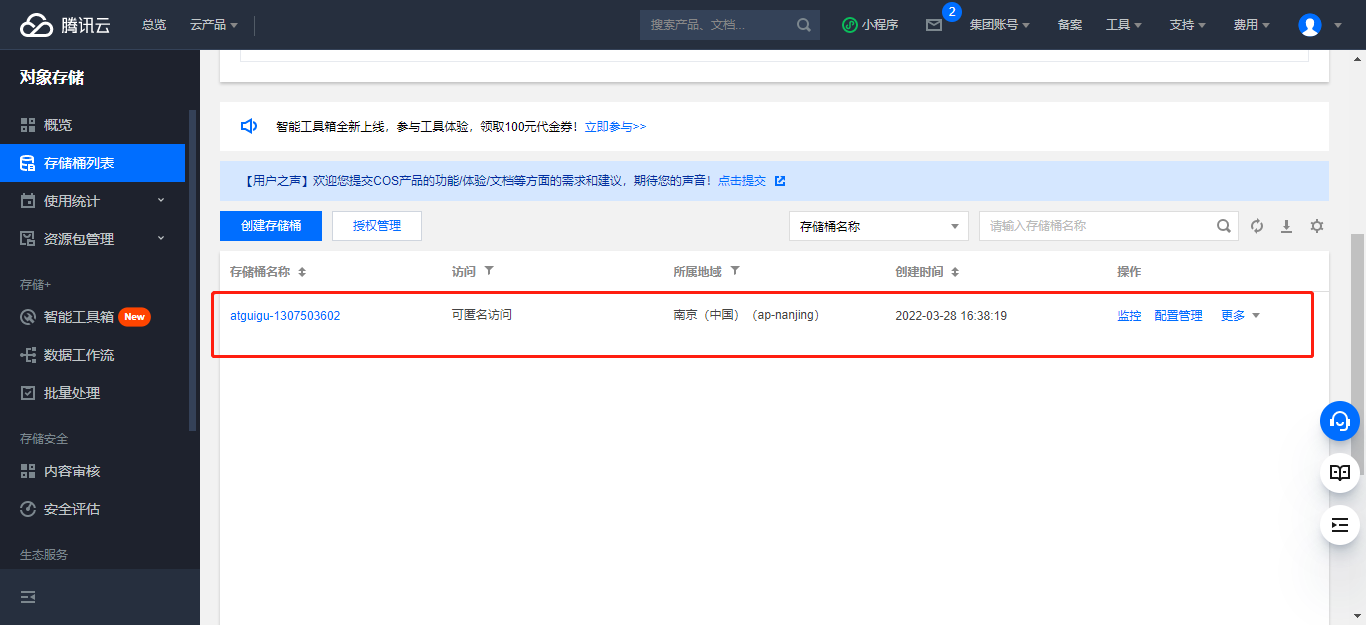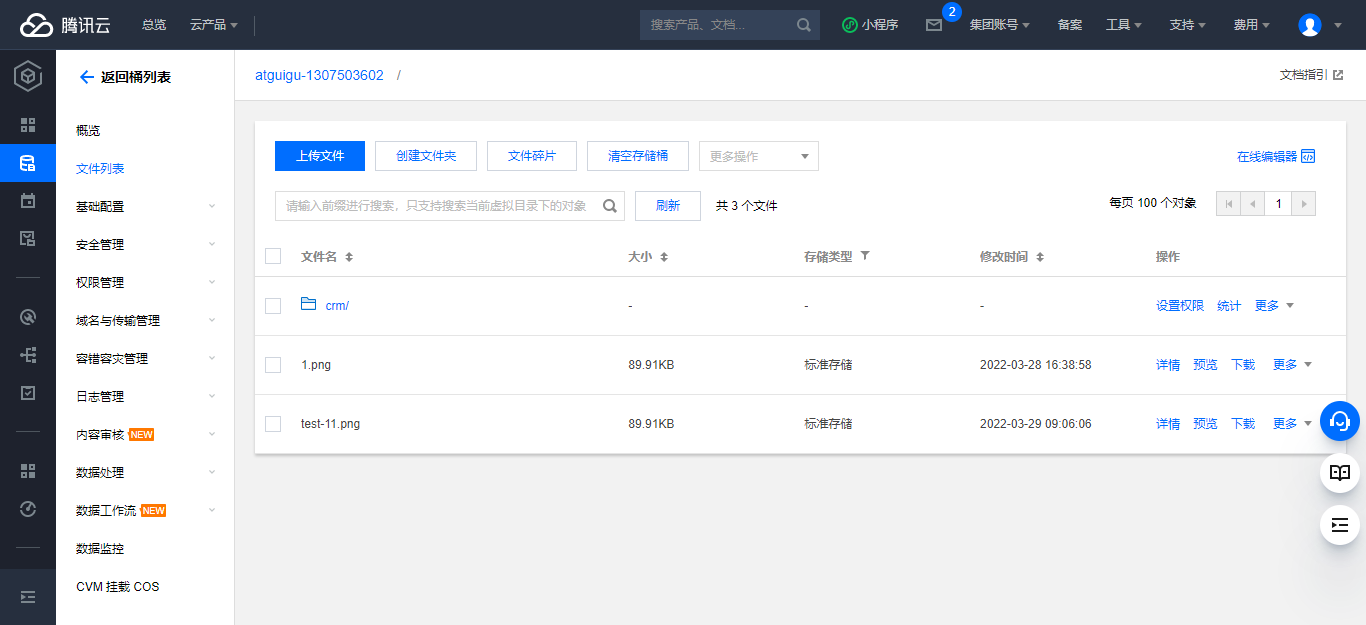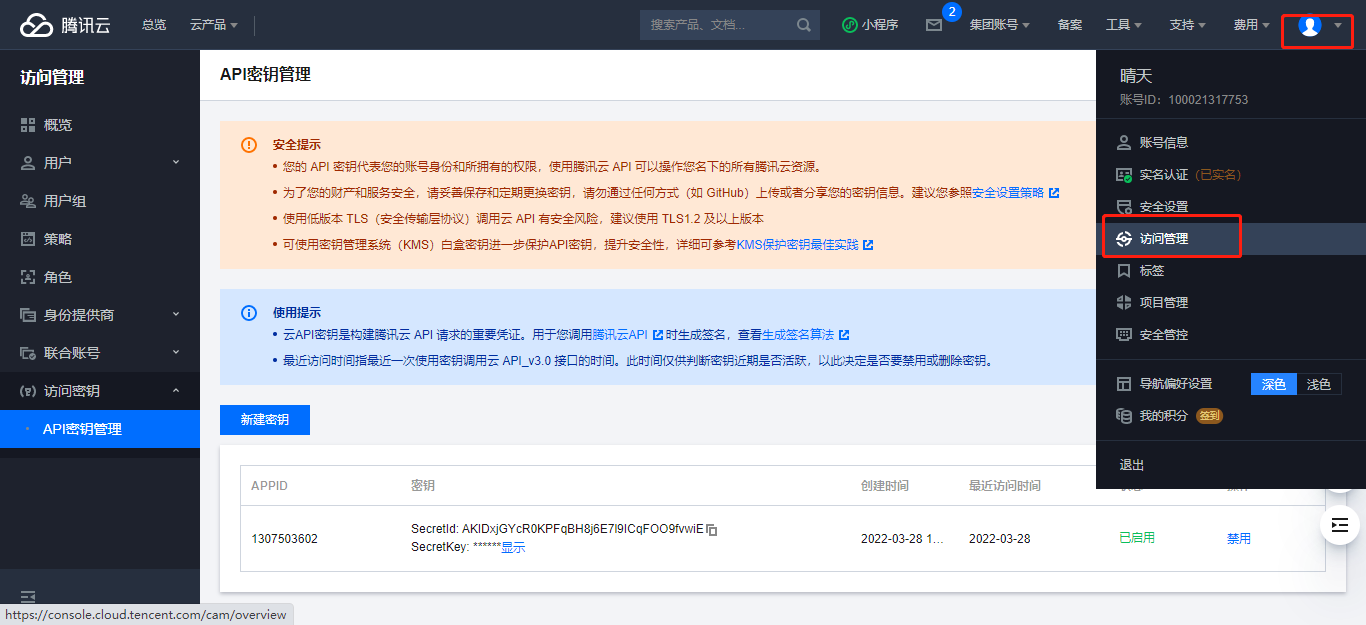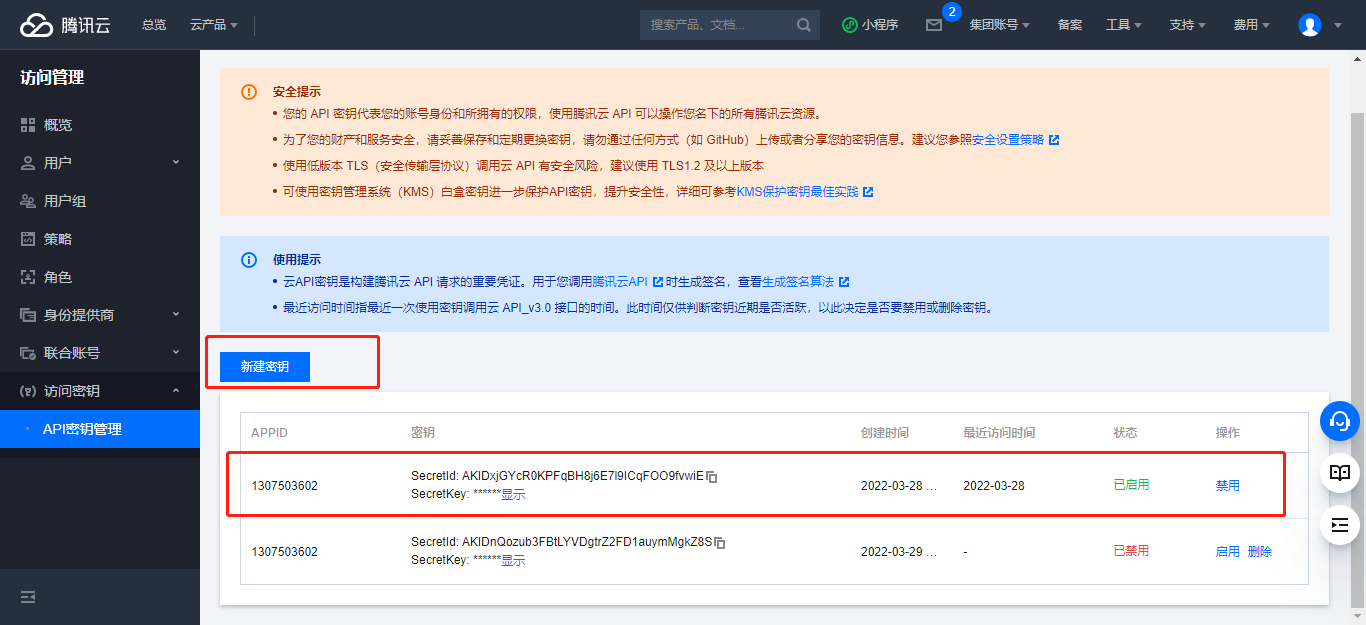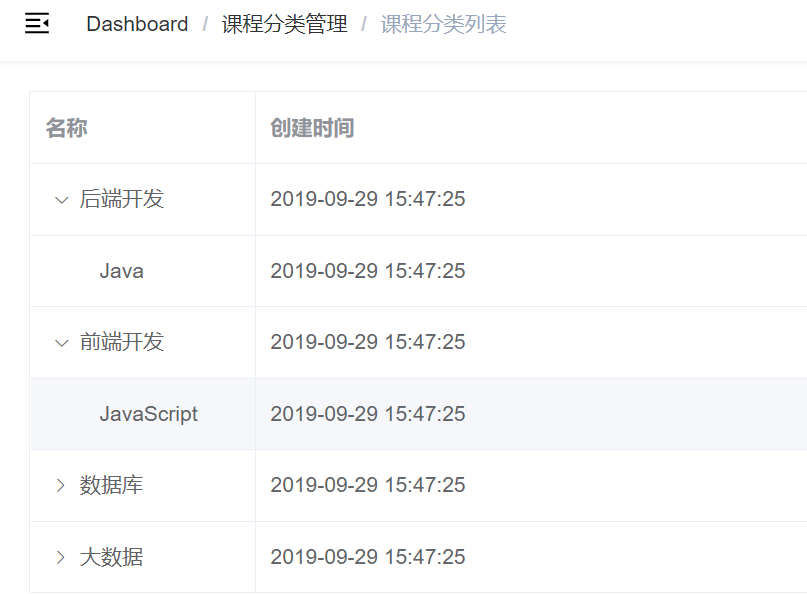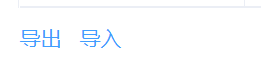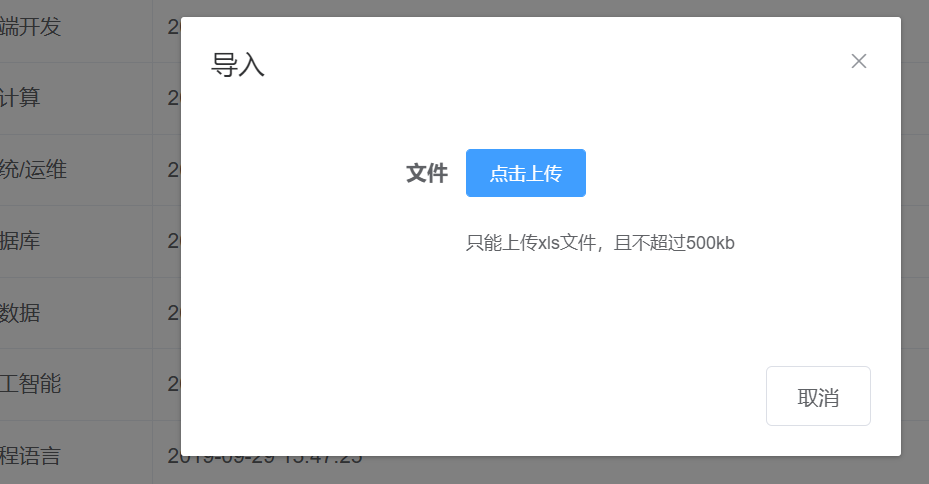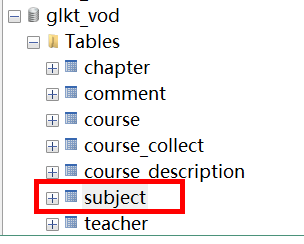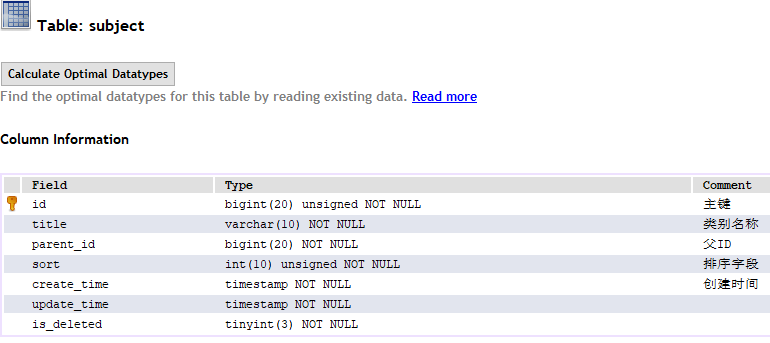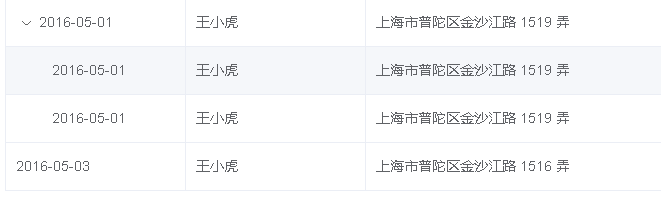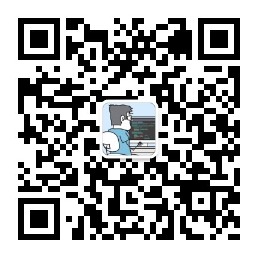一、讲师管理模块整合腾讯云对象存储 1、腾讯云对象存储介绍
1.1、开通“对象存储COS”服务 (1)申请腾讯云账号:https://cloud.tencent.com/
(2)实名认证
(3)开通“对象存储COS”服务
(4)进入管理控制台
1.2、创建Bucket 进入管理控制台,找到存储桶列表, 创建存储桶
输入桶名称,选择:公有读取,其他默认
点击 桶名称,进入详情页,可测试上传文件
1.3、创建API秘钥 进入API秘钥管理
新建秘钥
1.4、快速入门 参考文档:https://cloud.tencent.com/document/product/436/10199
引入依赖
1 2 3 4 5 <dependency > <groupId > com.qcloud</groupId > <artifactId > cos_api</artifactId > <version > 5.6.54</version > </dependency >
测试上传
1 2 3 4 5 6 7 8 9 10 11 12 13 14 15 16 17 18 19 20 21 22 23 24 25 26 27 28 29 30 31 32 33 34 35 36 37 38 39 40 41 42 43 44 45 46 47 import com.alibaba.fastjson.JSON;import com.qcloud.cos.COSClient;import com.qcloud.cos.ClientConfig;import com.qcloud.cos.auth.BasicCOSCredentials;import com.qcloud.cos.auth.COSCredentials;import com.qcloud.cos.exception.CosClientException;import com.qcloud.cos.exception.CosServiceException;import com.qcloud.cos.http.HttpProtocol;import com.qcloud.cos.model.*;import com.qcloud.cos.region.Region;import java.io.File;public class FileTest { public static void main (String[] args) { String secretId = "你的secretId" ; String secretKey = "你的secretKey" ; COSCredentials cred = new BasicCOSCredentials (secretId, secretKey); Region region = new Region ("ap-nanjing" ); ClientConfig clientConfig = new ClientConfig (region); clientConfig.setHttpProtocol(HttpProtocol.https); COSClient cosClient = new COSClient (cred, clientConfig); try { File localFile = new File ("D:\\glkt_work\\glkt\\11.png" ); String bucketName = "你的bucketName" ; String key = "test-11.png" ; PutObjectRequest putObjectRequest = new PutObjectRequest (bucketName, key, localFile); PutObjectResult putObjectResult = cosClient.putObject(putObjectRequest); System.out.println(JSON.toJSONString(putObjectResult)); } catch (Exception clientException) { clientException.printStackTrace(); } } }
2、整合腾讯云对象存储 2.1、service_vod模块引入依赖 1 2 3 4 5 6 7 8 9 10 11 12 13 <dependencies > <dependency > <groupId > com.qcloud</groupId > <artifactId > cos_api</artifactId > <version > 5.6.54</version > </dependency > <dependency > <groupId > joda-time</groupId > <artifactId > joda-time</artifactId > </dependency > </dependencies >
2.2、配置application.properties 添加如下内容:
1 2 3 4 5 6 7 8 9 spring.servlet.multipart.max-file-size =1024MB spring.servlet.multipart.max-request-size =1024MB tencent.cos.file.region =ap-beijing tencent.cos.file.secretid =你的id tencent.cos.file.secretkey =你的key tencent.cos.file.bucketname =你的bucketName
3.3、创建工具类 1 2 3 4 5 6 7 8 9 10 11 12 13 14 15 16 17 18 19 20 21 22 23 24 25 26 27 28 29 30 31 @Component public class ConstantPropertiesUtil implements InitializingBean { @Value("${tencent.cos.file.region}") private String region; @Value("${tencent.cos.file.secretid}") private String secretId; @Value("${tencent.cos.file.secretkey}") private String secretKey; @Value("${tencent.cos.file.bucketname}") private String bucketName; public static String END_POINT; public static String ACCESS_KEY_ID; public static String ACCESS_KEY_SECRET; public static String BUCKET_NAME; @Override public void afterPropertiesSet () throws Exception { END_POINT = region; ACCESS_KEY_ID = secretId; ACCESS_KEY_SECRET = secretKey; BUCKET_NAME = bucketName; } }
3.4、创建Service 创建Interface:FileService.java
1 2 3 4 public interface FileService { String upload (MultipartFile file) ; }
实现:FileServiceImpl.java
1 2 3 4 5 6 7 8 9 10 11 12 13 14 15 16 17 18 19 20 21 22 23 24 25 26 27 28 29 30 31 32 33 34 35 36 37 38 39 40 41 42 43 44 45 46 47 @Service public class FileServiceImpl implements FileService { @Override public String upload (MultipartFile file) { String endpoint = ConstantPropertiesUtil.END_POINT; String bucketName = ConstantPropertiesUtil.BUCKET_NAME; String secretId = ConstantPropertiesUtil.ACCESS_KEY_ID; String secretKey = ConstantPropertiesUtil.ACCESS_KEY_SECRET; COSCredentials cred = new BasicCOSCredentials (secretId, secretKey); Region region = new Region (ConstantPropertiesUtil.END_POINT); ClientConfig clientConfig = new ClientConfig (region); clientConfig.setHttpProtocol(HttpProtocol.https); COSClient cosClient = new COSClient (cred, clientConfig); try { InputStream inputStream = file.getInputStream(); String key = UUID.randomUUID().toString().replaceAll("-" ,"" )+ file.getOriginalFilename(); String dateUrl = new DateTime ().toString("yyyy/MM/dd" ); key = dateUrl+"/" +key; ObjectMetadata objectMetadata = new ObjectMetadata (); PutObjectRequest putObjectRequest = new PutObjectRequest (bucketName, key, inputStream,objectMetadata); PutObjectResult putObjectResult = cosClient.putObject(putObjectRequest); System.out.println(JSON.toJSONString(putObjectResult)); String url = "https://" +bucketName+"." +"cos" +"." +endpoint+".myqcloud.com" +"/" +key; return url; } catch (Exception clientException) { clientException.printStackTrace(); return null ; } } }
3.5、创建Controller FileUploadController.java
1 2 3 4 5 6 7 8 9 10 11 12 13 14 15 16 17 18 @Api(tags = "文件上传接口") @RestController @RequestMapping("/admin/vod/file") public class FileUploadController { @Autowired private FileService fileService; @ApiOperation(value = "文件上传") @PostMapping("upload") public Result upload ( @ApiParam(name = "file", value = "文件", required = true) @RequestParam("file") MultipartFile file) { String uploadUrl = fileService.upload(file); return Result.ok(uploadUrl).message("文件上传成功" ); } }
3、添加讲师前端完善 3.1、添加上传组件 操作teacher目录下的form.vue页面
1 2 3 4 5 6 7 8 9 10 11 12 13 <!-- 讲师头像 --> <el-form-item label="讲师头像"> <el-upload :show-file-list="false" :on-success="handleAvatarSuccess" :before-upload="beforeAvatarUpload" :on-error="handleAvatarError" :action="BASE_API+'/admin/vod/file/upload?module=avatar'" class="avatar-uploader"> <img v-if="teacher.avatar" :src="teacher.avatar"> <i v-else class="el-icon-plus avatar-uploader-icon"/> </el-upload> </el-form-item>
3.2、添加上传方法 初始化访问路径
1 BASE_API : 'http://localhost:8301' ,
添加上传操作方法
1 2 3 4 5 6 7 8 9 10 11 12 13 14 15 16 17 18 19 20 21 22 23 24 25 26 27 28 29 30 31 32 handleAvatarSuccess (res, file ) { if (res.code ==200 ) { this .teacher .avatar = res.data this .$forceUpdate() } else { this .$message .error ('上传失败 (非0)' ) } }, handleAvatarError ( console .log ('error' ) this .$message .error ('上传失败(http失败)' ) }, beforeAvatarUpload (file ) { const isJPG = file.type === 'image/jpeg' const isLt2M = file.size / 1024 / 1024 < 2 if (!isJPG) { this .$message .error ('上传头像图片只能是 JPG 格式!' ) } if (!isLt2M) { this .$message .error ('上传头像图片大小不能超过 2MB!' ) } return isJPG && isLt2M }
二、后台管理系统-课程分类管理模块 1、课程分类管理模块需求 (1)课程分类列表功能
(2)课程分类导入功能
(3)课程分类导出功能
2、课程分类数据库设计 (1)创建课程分类表subject
(2)课程分类表结构分析
3、功能实现-课程分类列表 3.1、接口实现分析 课程分类采用树形展示,我们使用“树形数据与懒加载”的方式展现数据列表,因此需要提供的接口如下:根据上级id获取下级数据,参考element-ui文档:https://element.eleme.cn/#/zh-CN/component/table,页面搜索:树形数据与懒加载
3.2、编写SubjectController 1 2 3 4 5 6 7 8 9 10 11 12 13 14 15 16 17 18 @Api(tags = "课程分类管理") @RestController @RequestMapping(value="/admin/vod/subject") public class SubjectController { @Autowired private SubjectService subjectService; @ApiOperation("查询下一层的课程分类") @GetMapping("getChildSubject/{id}") public Result getChildSubject (@PathVariable Long id) { List<Subject> list = subjectService.selectList(id); return Result.ok(list); } }
3.3、编写SubjectService 1 2 3 4 5 public interface SubjectService extends IService <Subject> { List<Subject> findChildSubject (Long id) ; }
3.4、编写SubjectServiceImpl 1 2 3 4 5 6 7 8 9 10 11 12 13 14 15 16 17 18 19 20 21 22 23 24 25 @Service public class SubjectServiceImpl extends ServiceImpl <SubjectMapper, Subject> implements SubjectService { @Override public List<Subject> selectList (Long id) { QueryWrapper<Subject> wrapper = new QueryWrapper <>(); wrapper.eq("parent_id" ,id); List<Subject> subjectList = baseMapper.selectList(wrapper); for (Subject subject:subjectList) { Long subjectId = subject.getId(); boolean isChild = this .isChildren(subjectId); subject.setHasChildren(isChild); } return subjectList; } private boolean isChildren (Long id) { QueryWrapper<Subject> wrapper = new QueryWrapper <>(); wrapper.eq("parent_id" ,id); Integer count = baseMapper.selectCount(wrapper); return count>0 ; } }
3.5、开发课程分类列表前端 (1)添加数据字典路由
修改router/index.js文件
1 2 3 4 5 6 7 8 9 10 11 12 13 14 15 16 { path : '/subject' , component : Layout , redirect : '/subject/list' , name : '课程分类管理' , alwaysShow : true , meta : { title : '课程分类管理' , icon : 'example' }, children : [ { path : 'list' , name : '课程分类列表' , component : () => import ('@/views/vod/subject/list' ), meta : { title : '课程分类列表' , icon : 'table' } } ] },
(2)定义数据字典列表接口
创建文件 src/api/vod/subject.js
1 2 3 4 5 6 7 8 9 10 11 12 import request from '@/utils/request' const api_name = '/admin/vod/subject' export default { getChildList (id ) { return request ({ url : `${api_name} /getChildSubject/${id} ` , method : 'get' }) } }
(3)编写subject/list.vue
1 2 3 4 5 6 7 8 9 10 11 12 13 14 15 16 17 18 19 20 21 22 23 24 25 26 27 28 29 30 31 32 33 34 35 36 37 38 39 40 41 42 43 44 45 46 47 48 49 50 <template> <div class="app-container"> <el-table :data="list" style="width: 100%" row-key="id" border lazy :load="load" :tree-props="{children: 'children', hasChildren: 'hasChildren'}"> <el-table-column prop="title" label="名称" width="150"> </el-table-column> <el-table-column prop="createTime" label="创建时间"> </el-table-column> </el-table> </div> </template> <script> import subjectApi from '@/api/vod/subject' export default { data() { return { list:[] //数据字典列表数组 } }, created() { this.getSubList(0) }, methods: { //数据字典列表 getSubList(id) { subjectApi.getChildList(id) .then(response => { this.list = response.data }) }, load(tree, treeNode, resolve) { subjectApi.getChildList(tree.id).then(response => { resolve(response.data) }) } } } </script>
4、技术点-EasyExcel 4.1、EasyExcel介绍 EasyExcel是阿里巴巴开源的一个excel处理框架,以使用简单、节省内存著称 。EasyExcel能大大减少占用内存的主要原因是在解析Excel时没有将文件数据一次性全部加载到内存中,而是从磁盘上一行行读取数据,逐个解析。
4.2、EasyExcel特点
Java领域解析、生成Excel比较有名的框架有Apache poi、jxl等。但他们都存在一个严重的问题就是非常的耗内存。如果你的系统并发量不大的话可能还行,但是一旦并发上来后一定会OOM或者JVM频繁的full gc。
EasyExcel采用一行一行的解析模式 ,并将一行的解析结果以观察者的模式通知处理(AnalysisEventListener)EasyExcel是一个基于Java的简单、省内存的读写Excel的开源项目。在尽可能节约内存的情况下支持读写百M的Excel。
4.3、EasyExcel写操作 (1)pom中引入xml相关依赖
1 2 3 4 5 6 7 8 <dependencies > <dependency > <groupId > com.alibaba</groupId > <artifactId > easyexcel</artifactId > <version > 2.1.1</version > </dependency > </dependencies >
(2)创建实体类
设置表头和添加的数据字段
1 2 3 4 5 6 7 8 9 @Data public class Stu { @ExcelProperty("学生编号") private int sno; @ExcelProperty("学生姓名") private String sname; }
(3)实现写操作
创建方法循环设置要添加到Excel的数据
1 2 3 4 5 6 7 8 9 10 11 private static List<Stu> data () { List<Stu> list = new ArrayList <Stu>(); for (int i = 0 ; i < 10 ; i++) { Stu data = new Stu (); data.setSno(i); data.setSname("张三" +i); list.add(data); } return list; }
实现最终的添加操作
1 2 3 4 5 6 7 public static void main (String[] args) throws Exception { String fileName = "F:\\11.xlsx" ; EasyExcel.write(fileName, DemoData.class).sheet("写入方法" ).doWrite(data()); }
4.4、EasyExcel读操作 (1)创建实体类
1 2 3 4 5 6 7 8 9 10 11 @Data public class Stu { @ExcelProperty(value = "学生编号",index = 0) private int sno; @ExcelProperty(value = "学生姓名",index = 1) private String sname; }
(2)创建读取操作的监听器
1 2 3 4 5 6 7 8 9 10 11 12 13 14 15 16 17 18 19 public class ExcelListener extends AnalysisEventListener <Stu> { List<Stu> list = new ArrayList <Stu>(); @Override public void invoke (Stu user, AnalysisContext analysisContext) { System.out.println("***" +user); list.add(user); } @Override public void invokeHeadMap (Map<Integer, String> headMap, AnalysisContext context) { System.out.println("表头信息:" +headMap); } @Override public void doAfterAllAnalysed (AnalysisContext analysisContext) { } }
(3)调用实现最终的读取
1 2 3 4 5 public static void main (String[] args) throws Exception { String fileName = "F:\\11.xlsx" ; EasyExcel.read(fileName, ReadData.class, new ExcelListener ()).sheet().doRead(); }
5、功能实现-课程分类导出 5.1、查看model实体类 在model模块查看实体:com.atguigu.ggkt.vo.vod.SubjectEeVo
1 2 3 4 5 6 7 8 9 10 11 12 13 14 15 @Data public class SubjectEeVo { @ExcelProperty(value = "id" ,index = 0) private Long id; @ExcelProperty(value = "课程分类名称" ,index = 1) private String title; @ExcelProperty(value = "上级id" ,index = 2) private Long parentId; @ExcelProperty(value = "排序" ,index = 3) private Integer sort; }
5.2、编写SubjectService和实现 SubjectService
1 2 3 4 5 6 7 8 9 10 11 public interface SubjectService extends IService <Subject> { List<Subject> selectList (Long id) ; void exportData (HttpServletResponse response) ; }
SubjectServiceImpl
1 2 3 4 5 6 7 8 9 10 11 12 13 14 15 16 17 18 19 20 21 @Override public void exportData (HttpServletResponse response) { try { response.setContentType("application/vnd.ms-excel" ); response.setCharacterEncoding("utf-8" ); String fileName = URLEncoder.encode("课程分类" , "UTF-8" ); response.setHeader("Content-disposition" , "attachment;filename=" + fileName + ".xlsx" ); List<Subject> dictList = baseMapper.selectList(null ); List<SubjectEeVo> dictVoList = new ArrayList <>(dictList.size()); for (Subject dict : dictList) { SubjectEeVo dictVo = new SubjectEeVo (); BeanUtils.copyProperties(dict,dictVo); dictVoList.add(dictVo); } EasyExcel.write(response.getOutputStream(), SubjectEeVo.class).sheet("课程分类" ).doWrite(dictVoList); } catch (IOException e) { e.printStackTrace(); } }
5.3、添加Controller方法 1 2 3 4 5 @ApiOperation(value="导出") @GetMapping(value = "/exportData") public void exportData (HttpServletResponse response) { subjectService.exportData(response); }
5.4、数据字典导出前端 (1)list.vue页面添加导出按钮
1 2 3 4 5 <div class="el-toolbar"> <div class="el-toolbar-body" style="justify-content: flex-start;"> <el-button type="text" @click="exportData"><i class="fa fa-plus"/> 导出</el-button> </div> </div>
(2)编写调用方法
1 2 3 exportData ( window .open ("http://localhost:8301/admin/vod/subject/exportData" ) },
6、功能实现-课程分类导入 6.1、创建读取监听器 1 2 3 4 5 6 7 8 9 10 11 12 13 14 15 16 @Component public class SubjectListener extends AnalysisEventListener <SubjectEeVo> { @Autowired private SubjectMapper dictMapper; @Override public void invoke (SubjectEeVo subjectEeVo, AnalysisContext analysisContext) { Subject subject = new Subject (); BeanUtils.copyProperties(subjectEeVo,subject); dictMapper.insert(subject); } @Override public void doAfterAllAnalysed (AnalysisContext analysisContext) { } }
6.2、添加controller方法 1 2 3 4 5 6 @ApiOperation(value = "导入") @PostMapping("importData") public Result importData (MultipartFile file) { subjectService.importDictData(file); return Result.ok(); }
6.3、添加service方法 1 2 3 4 5 6 7 8 9 10 11 12 13 @Autowired private SubjectListener subjectListener;@Override public void importData (MultipartFile file) { try { EasyExcel.read(file.getInputStream(), SubjectEeVo.class,subjectListener).sheet().doRead(); } catch (IOException e) { e.printStackTrace(); } }
6.4、数据字典导入前端 (1)在list.vue页面添加导入按钮
1 <el-button type="text" @click="importData"><i class="fa fa-plus"/> 导入</el-button>
(2)添加导入弹出层
1 2 3 4 5 6 7 8 9 10 11 12 13 14 15 16 17 <el-dialog title="导入" :visible.sync="dialogImportVisible" width="480px"> <el-form label-position="right" label-width="170px"> <el-form-item label="文件"> <el-upload :multiple="false" :on-success="onUploadSuccess" :action="'http://localhost:8333/admin/vod/subject/importData'" class="upload-demo"> <el-button size="small" type="primary">点击上传</el-button> <div slot="tip" class="el-upload__tip">只能上传xls文件,且不超过500kb</div> </el-upload> </el-form-item> </el-form> <div slot="footer" class="dialog-footer"> <el-button @click="dialogImportVisible = false">取消</el-button> </div> </el-dialog>
(3)添加导入弹出层属性
1 2 3 4 5 6 data ( return { dialogImportVisible : false , list :[] } },
(4)添加导入方法
1 2 3 4 5 6 7 8 importData ( this .dialogImportVisible = true }, onUploadSuccess (response, file ) { this .$message .info ('上传成功' ) this .dialogImportVisible = false this .getSubList (0 ) },